Configuring the License Manager
When the License Manager is started, it can be configured in any of the following ways.
| # | Configuration Ways | How to Set? | Priority | ||||||||||||||||||||||||
|---|---|---|---|---|---|---|---|---|---|---|---|---|---|---|---|---|---|---|---|---|---|---|---|---|---|---|---|
| 1 | Set the command-line parameters |
>Windows •Using the Windows System Registry >UNIX •Using the lserv process |
Many of the License Manager options can be set using all three methods. This flexibility of using more than one method helps in some situations, but it may also produce confusing outcomes. You should take a note of the following priorities to know the actual outcome. On Windows, the command-line switches (set through lservnt service) are checked first. If command-line options are used then any option set by LSERVOPTS will be ignored; however specific variables would be considered. NOTE The manner in which LSERVOPTS is considered, same behavior would be applied to the Windows System Registry. For example:
If the command-line switches are not set at all, then LSERVOPTS would have the higher priority for the options set over the specific environment variables. For example:
|
||||||||||||||||||||||||
| 2 | Set the LSERVOPTS environment variable | Setting Environment Variables | |||||||||||||||||||||||||
| 3 | Set specific environment variables | ||||||||||||||||||||||||||
NOTE Remember the following guidelines for configuring the License Manager.
> If you are running the License Manager on several computers, then you need to complete this procedure separately for each computer.
>The License Manager reads its configuration options only when the computer boots. Any configuration changes will require a system reboot to take effect.
>If complete file path names are not specified while configuring License Manager options, then the files will be created under the /System32 directory (by default).
Steps to Configure the License Manager
This section describes the steps for using various configuration options.
Refer to lservnt for more details.
In the Windows Registry Editor, create/update the value of "CommandLineOpts”.
>
On Windows 32-bit platforms, the "CommandLineOpts" value is available under the following registry key:
HKEY_LOCAL_MACHINE\SOFTWARE\Rainbow
Technologies\SentinelLM\CurrentVersion.
>On Windows 64-bit platforms, the "CommandLineOpts" value is available under the following registry key: :
HKEY_LOCAL_MACHINE\SOFTWARE\Wow6432Node\Rainbow Technologies\SentinelLM\CurrentVersion.
Refer to the following screenshot as an example.
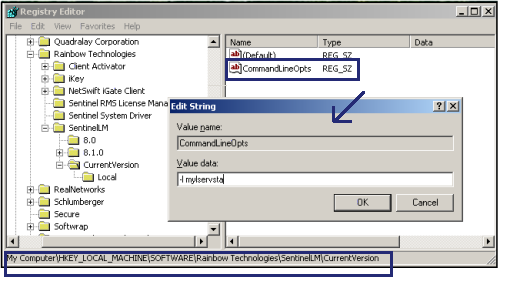
Also Refer to: